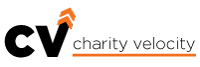Table of Contents
1. Introduction to Google Ad Grants
2. Eligibility Requirements
3. Application Process
4. Setting Up Your Google Ads Account
5. Creating Effective Ads
6. Campaign Management and Optimization
7. Compliance and Maintaining Eligibility
8. Advanced Strategies for Maximizing the Grant
9. Common Challenges and Solutions
10. Resources and Support
1. Introduction to Google Ad Grants

What is the Google Ad Grant?
The Google Ad Grant is a unique program offered by Google that provides eligible nonprofits with $10,000 per month in free advertising on Google Search. This allows nonprofits to create text-based ads that appear on Google search results pages, helping them raise awareness, attract donations, recruit volunteers, and promote events. The ads are designed to drive traffic to a nonprofit’s website, enhancing its online visibility and broadening its reach.
By leveraging Google Ad Grants, nonprofits can significantly extend their digital marketing efforts without the financial burden typically associated with advertising. With $10,000 allocated each month, nonprofits can run numerous campaigns simultaneously, experimenting with different messages and strategies to see which works best.
Benefits of the Google Ad Grant for Nonprofits
- Increased Reach: Google Ad Grants help nonprofits get their message in front of a larger audience. By appearing in search results, your nonprofit can connect with individuals already interested in causes like yours.
- Cost-Effective Marketing: With $10,000 in free Google Ads each month, nonprofits can greatly expand their marketing efforts without additional costs.
- Enhanced Engagement: The grant can drive more traffic to your website, increasing the chances of engaging with potential donors and volunteers.
- Boost Fundraising Efforts: By effectively utilizing ads, nonprofits can boost their fundraising campaigns, directly influencing the amount of donations received.
- Valuable Insights: Nonprofits gain access to valuable data and insights from their ad performance, which can be used to refine strategies and improve future campaigns.
Success Stories
Nonprofits around the world have successfully leveraged Google Ad Grants to make significant impacts:
- Direct Relief is using Google tools to reach more supporters, remove barriers to giving, and visualize it’s impact.
- Fund uses Google Ad Grants to intervene during moments of crisis for LGBT youth across Chile.
- Van Gogh Museum uses YouTube and Ad Grants effectively to reach new museum visitors and raise awareness.
History and Evolution of Google Ad Grants
The Google Ad Grants program started in 2003 as part of Google’s larger philanthropic efforts to support nonprofits. Over the years, it has evolved to include stricter compliance requirements and additional features to help nonprofits maximize their impact. Understanding its history gives context to its current structure and benefits:
- 2003: Program launched, offering $10,000 per month in free Google Ads to eligible nonprofits.
- 2018: Introduction of new compliance rules, including maintaining a 5% click-through rate.
- Recent Updates: Continual improvements to guidelines and support to help nonprofits better utilize the grant.
FAQs
Q: What is the main benefit of Google Ad Grants for nonprofits? A: The primary benefit is the ability to advertise on Google Search for free, up to $10,000 per month, which helps increase visibility, drive traffic to your website, and attract donations and volunteers.
Q: How long can nonprofits use the Google Ad Grant? A: As long as the nonprofit remains compliant with Google’s guidelines, the grant can be used indefinitely.
2. Eligibility Requirements
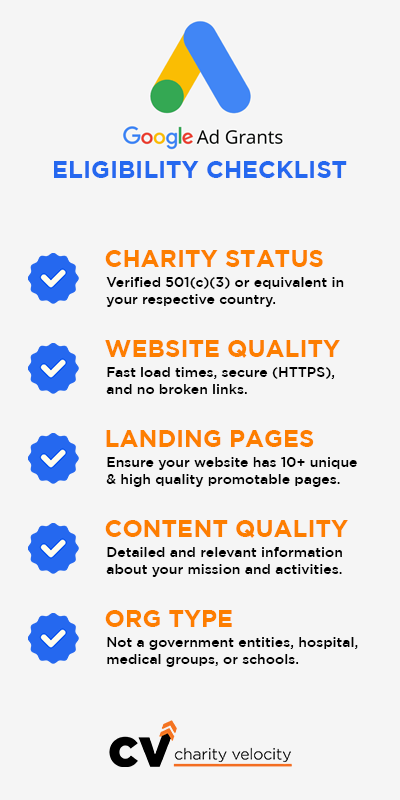
Who is Eligible?
To qualify for the Google Ad Grant, your organization must satisfy several requirements. Firstly, your nonprofit must have recognized charity status in your country. In the United States, this means having a current 501(c)(3) status. Additionally, your organization must comply with Google’s non-discrimination policies and have a functioning website that aligns with Google’s ad policies and provides relevant content on your nonprofit’s mission and activities.
Certain types of organizations are not eligible, including government entities, hospitals, medical groups, and schools. However, foundations and philanthropic arms of educational institutions may qualify if they meet other criteria.
Use our Google Ad Grant Eligibility Checker to see if you qualify for the program.
Key Criteria for Qualification
- Registered Nonprofit: Your organization must be a verified 501(c)(3) or equivalent in your country.
- Website Requirements: Your website must offer clear information about your nonprofit’s mission and activities, with sufficient content that adheres to Google’s guidelines. This includes having fast load times, secure connections (HTTPS), and no broken links.
- Active Management: To remain eligible, you must log into your Google Ad Grants account at least once a month and actively manage your campaigns.
Checklist for Eligibility
- Charity Status: Verified 501(c)(3) or equivalent.
- Website Compliance: Fast load times, secure (HTTPS), no broken links.
- Promotable Pages: Ensure your website has at least 10 unique and high quality promotable landing pages.
- Content Quality: Detailed relevant and up-to-date information about your mission and activities.
- Approved Organization Type: Not a government entities, hospital, medical groups, or schools.
Understanding Disqualifications
Certain organizations are automatically disqualified from the Google Ad Grants program. Understanding these disqualifications can help nonprofits better prepare:
- Governmental Entities: Local, state, or federal governmental bodies and organizations.
- Hospitals and Healthcare: Although public health organizations may qualify, typical hospitals and healthcare providers are ineligible.
- Educational Institutions: Primary, secondary schools, higher education, and academic institutions do not qualify. However, philanthropic arms and separate foundations may.
FAQs
Q: Can religious institutions apply for Google Ad Grants? A: Yes, religious institutions can apply as long as they meet the eligibility requirements and the website content adheres to Google’s guidelines.
Q: Are there ongoing requirements to maintain eligibility? A: Yes, nonprofits must log into their account monthly, maintain a 5% CTR, and continuously manage their ad campaigns to comply with Google’s policies.
Ready To Grow Your Nonprofit's
Check Your Eligibility for the $120,000 Google Ad Grant Today
Don't leave funding on the table. Take the first step towards reaching new donors, attracting passionate volunteers, and amplifying your mission. Our simple eligibility form gets you started in minutes, and our team handles the rest.
3. Application Process
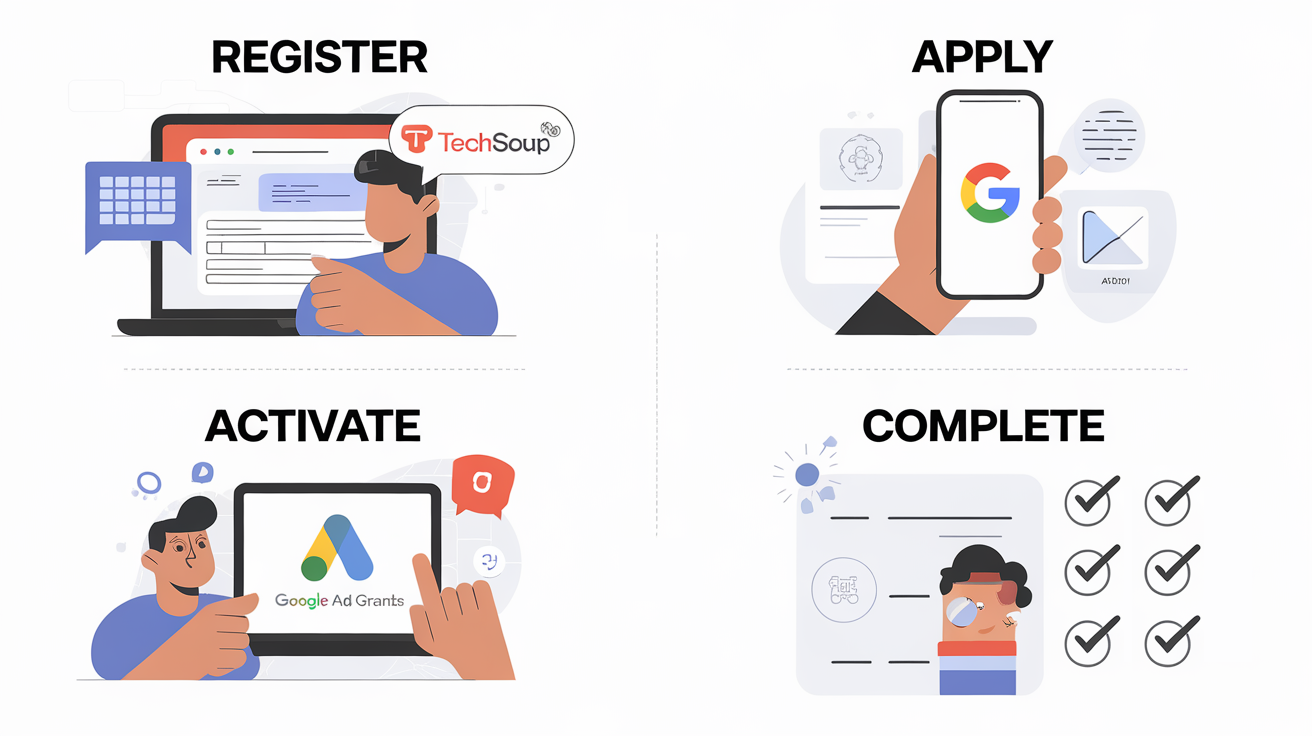
Step-by-Step Guide to Applying
- Register with TechSoup: Start by registering with TechSoup, a nonprofit tech marketplace that validates your nonprofit status. This process can take up to several weeks, so begin early.
- Apply for Google for Nonprofits: Once TechSoup verifies your status, you can apply for Google for Nonprofits using your validation token from TechSoup.
- Activate Google Ad Grants: Within your Google for Nonprofits account, you will find an option to activate Google Ad Grants. Follow the instructions to complete the activation process.
- Complete Pre-Qualification: Google requires you to complete a pre-qualification process which includes setting up your Google Ads account according to specific guidelines.
Common Pitfalls During Application
- Incomplete Information: Ensure all information provided is accurate and complete. Double-check before submission to avoid delays.
- Non-Compliant Websites: Your website must meet Google’s usability and policy guidelines. This involves having clear and accessible information and no broken links or slow load times.
- Survey Accuracy: During the pre-qualification process, ensure that all surveys and forms are completed accurately. Missteps here can delay or prevent approval.
Visual Aids for Each Step
Step 1: Visit TechSoup Registration to begin the validation process.
Step 2: After validation, go to Google for Nonprofits and apply using your TechSoup token.
Step 3: Once accepted, navigate to the Ad Grants section within your Google for Nonprofits account to activate your Ad Grants.
Step 4: Complete the pre-qualification steps outlined, including setting up your Google Ads account as instructed.
Timeline and Expected Duration
- TechSoup Registration: 2-6 weeks
- Google for Nonprofits Application: 1-3 days after TechSoup verification
- Google Ad Grants Activation: 7-10 days
FAQs
Q: How long does it take to get approved for Google Ad Grants? A: The entire process, including TechSoup registration and Google for Nonprofits application, can take several weeks. Once you are registered, the Google Ad Grant activation typically takes 7-10 days.
Q: What should I do if my application is rejected? A: Review the feedback provided by Google, make necessary adjustments to your website or application details, and reapply.
4. Setting Up Your Google Ads Account
Initial Setup
Start by creating a Google Ads account specifically for the Google Ad Grant. This setup should exclude any billing information since grants do not require payments. Once your account is established, navigate to “Tools and Settings” and configure billing under “Google Ad Grants” to distinguish it from standard Google Ads accounts.
Ensure that your account is set to the correct time zone and currency. This helps avoid confusion when scheduling ads and analyzing reports. Also, consider linking your Google Ads account with Google Analytics to gain deeper insights into how users interact with your website.
Account Structure and Best Practices
Proper account structure is crucial for maximizing the effectiveness of your Google Ad Grants campaigns. Here’s a detailed breakdown:
- Organize by Goals: Categorize your campaigns by different objectives, such as donations, volunteer recruitment, and awareness.
- Create Ad Groups: Each campaign should contain several ad groups, each focused on a specific theme or keyword cluster. This makes it easier to track performance and optimize ads.
- Use Sitelinks and Extensions: Sitelink extensions provide additional links within your ad, directing users to key areas of your website. Callout extensions can highlight important details about your nonprofit, and structured snippets can showcase programs or services.
Visual Walkthrough
Step 1: Log into your Google Ads account and select “New Campaign.”
Step 2: Choose the campaign goal, such as “Website traffic” or “Brand awareness.”
Step 3: Set up your ad groups with specific themes or keywords.
Step 4: Add sitelink extensions and other relevant ad extensions to enhance your ads.
Linking Google Analytics and Other Tools
- Google Analytics: Linking your Google Ads account with Google Analytics provides comprehensive data on how users interact with your site post-click. This integration offers insights into page views, bounce rates, session duration, and conversions.
- Conversion Tracking: Set up conversion tracking to measure specific user actions on your site, such as donations or sign-ups. This helps optimize ad performance and understand ROI.
FAQs
Q: Do I need a separate Google Ads account for the Ad Grant? A: Yes, it is recommended to set up a separate account specifically for the Ad Grant to ensure proper management and compliance.
Q: How can I track conversions from my ads? A: Use Google Analytics to set up conversion tracking, which will allow you to monitor important user actions like donations, sign-ups, or other engagements on your site.
5. Creating Effective Ads
Crafting Compelling Ad Copy
Creating effective ad copy requires a balance of creativity and clarity. Start with compelling headlines that capture attention and align with the user’s search intent. Headlines should be concise yet descriptive, giving users a clear reason to click on your ad. In the descriptions, highlight the unique benefits or actions users can take, such as donating, volunteering, or learning more about your cause.
When writing your ad copy, remember to include a strong call to action (CTA) that encourages users to take the next step. Phrases like “Donate now,” “Join us today,” or “Learn more” can effectively drive engagement. Utilize the limited character space wisely to convey your message clearly and compellingly.
Selecting the Right Keywords
- Keyword Research: Use tools like Google Keyword Planner to identify keywords relevant to your nonprofit. Look for keywords with good search volumes but lower competition to maximize visibility.
- Long-Tail Keywords: Focus on long-tail keywords, which are more specific phrases that potential supporters might use. These typically have lower competition and can attract highly interested users.
- Negative Keywords: Use negative keywords to filter out traffic that isn’t relevant to your nonprofit, preventing wasteful ad spend. For example, if you’re promoting volunteer opportunities, exclude search terms related to paid job opportunities.
Image Suggestion: Screenshot of Google Keyword Planner highlighting keyword search and selection processes.
Examples of Effective Ads
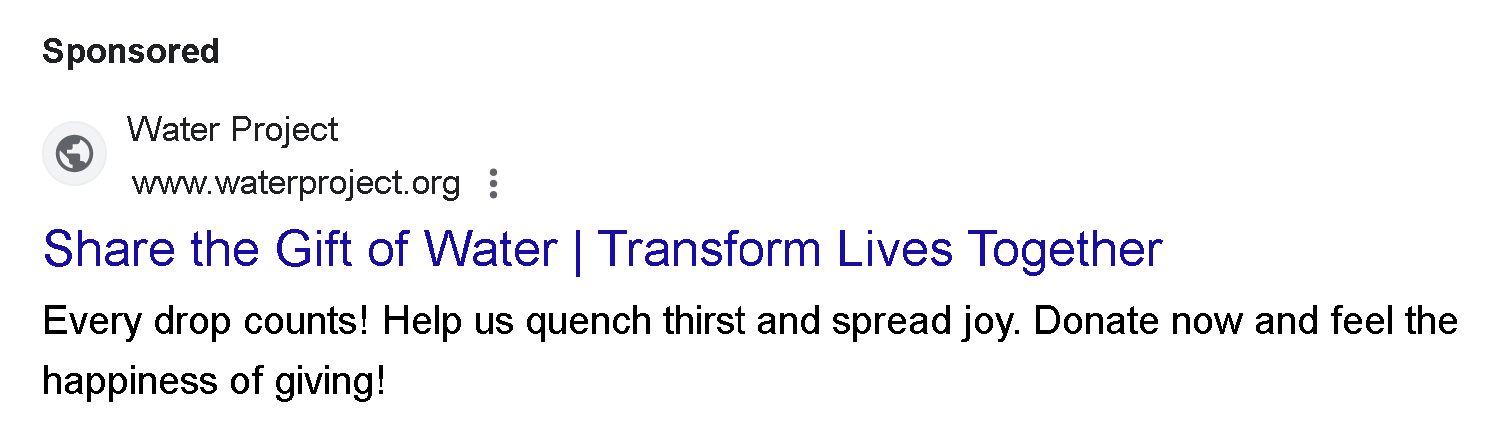
Donation Campaign Ad
Headline 1: Share the Gift of Water |
Headline 2: Transform Lives Together
Description 1: Every drop counts! Help us quench thirst and spread joy.
Description 2: Donate now and feel the happiness of giving!
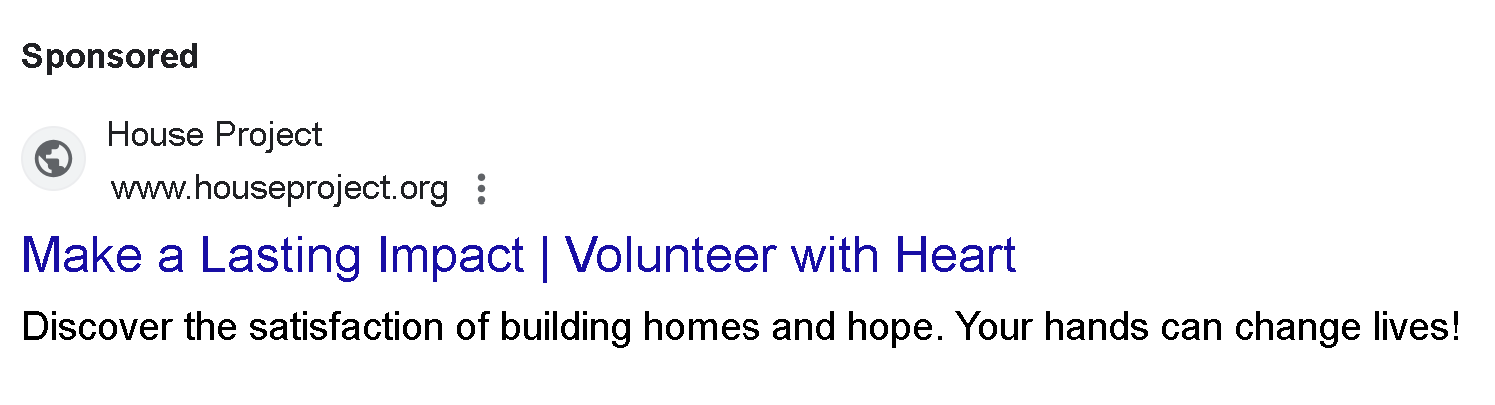
Volunteer Campaign Ad
Headline 1: Make a Lasting Impact |
Headline 2: Volunteer with Heart
Description 1: Discover the satisfaction of building homes and hope.
Description 2: Your hands can change lives!
Tools for Ad Creation and Optimization
Google Ads Editor: This tool allows you to make bulk edits efficiently, manage large campaigns, and streamline ad creation.
Google Trends: Use this tool to understand search trends and adjust your keyword targeting accordingly.
SEMRush: This tools provide competitive analysis, keyword research, and content optimization insights.
FAQs
Q: How can I make my ads stand out? A: Use compelling and specific ad copy that directly addresses the user’s needs or interests. Include strong CTAs and make use of ad extensions.
Q: What are negative keywords and why are they important? A: Negative keywords exclude terms that are not relevant to your campaign, ensuring your ads do not appear in irrelevant search results. This helps save budget and increase ad relevance.
6. Campaign Management and Optimization
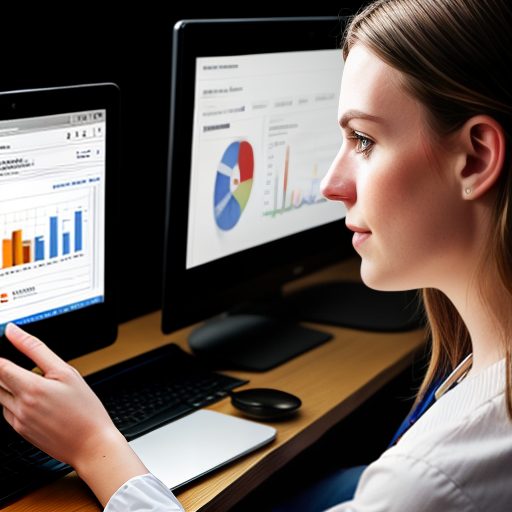
Monitoring and Adjusting Campaigns
Effective campaign management involves regular monitoring. Schedule weekly or bi-weekly reviews to assess performance metrics such as clicks, impressions, CTR, and conversions. This will help you identify trends and make data-driven decisions on adjusting your ad strategies. Utilize Google Ads’ built-in tools to track and analyze these metrics comprehensively.
Modify underperforming keywords and ad copies promptly. Regularly test different versions of your ads (A/B testing) to find which variations perform best. This can involve changing headlines, descriptions, or even call-to-action buttons.
Improving Ad Performance
- A/B Testing: Continuously run A/B tests to determine which ad copies produce the best results. This involves creating two versions of an ad and comparing their performance to see which is more effective.
- Keyword Adjustments: Regularly refine your keyword list based on performance data. Remove poorly performing keywords and add new, relevant ones to keep your campaign effective.
- Ad Scheduling: Experiment with different ad schedules to see when your audience is most active. Running ads during peak times can enhance visibility and engagement.
Detailed Metrics to Track
- Click-Through Rate (CTR): Indicates how effective your ad is at attracting clicks. A higher CTR suggests that your ad is well-targeted and relevant.
- Conversion Rate: Measures the percentage of visitors who take a desired action (e.g., donating, signing up). A higher conversion rate indicates that your ads and landing pages are effectively driving user actions.
- Cost Per Click (CPC): Represents the average cost incurred for each click on your ad. Monitor this to ensure you are getting value for the grant.
- Quality Score: A metric calculated by Google that affects your ad rank and CPC. Higher Quality Scores can result in better ad positions and lower costs.
Advanced Optimization Techniques
- Audience Segmentation: Use audience segmentation to target ads based on user behavior, demographics, and interests. This makes your ads more relevant to specific groups.
Responsive Search Ads: Utilize responsive search ads, which automatically test different combinations of headlines and descriptions to find the most effective variations.
Enhanced CPC (ECPC): Implement Enhanced CPC, which adjusts bids in real-time to maximize conversions while staying within your budget.
FAQs
Q: How often should I review my ad campaigns? A: Regularly, ideally once a week or bi-weekly, to stay on top of performance and make timely adjustments.
Q: What is A/B testing in Google Ads? A: A/B testing, also known as split testing, involves running two versions of an ad to see which performs better. It helps optimize ad copy and strategy.
7. Compliance and Maintaining Eligibility
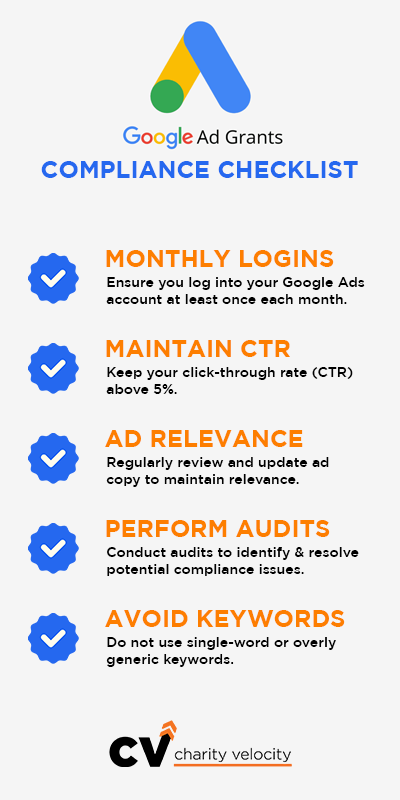
Google Ad Grant Policies
Maintaining compliance with Google Ad Grant policies is crucial. This includes logging into your account at least once a month and keeping your click-through rate (CTR) above 5%. Avoid using single-word or overly generic keywords, as these can negatively impact your account’s performance.
- Active Management: Regular log-ins ensure that your account remains active and demonstrates ongoing management. Google requires this to ensure that the provided funds are being used effectively and that campaigns are managed with optimal engagement in mind.
- CTR Tracking: Maintaining a high CTR indicates that your ads are relevant and engaging to users, a critical component of compliance. Google sets this threshold to ensure that only useful ads are shown to users, improving the overall quality of search results.
Ensuring Continued Compliance
- Regular Audits: Conduct periodic audits of your campaigns to ensure all ads are compliant with Google’s policies. Check for any low-performing keywords and review ad copy for relevancy.
- Policy Updates: Stay informed about any changes to Google’s policies on Ad Grants. Continually educate yourself on best practices and compliance requirements to avoid any interruptions in your grant.
Compliance Checklist
- Monthly Log-Ins: Ensure you log into your Google Ads account at least once each month.
- Maintain CTR: Keep your click-through rate (CTR) above 5%.
- Ad Relevance: Regularly review and update ad copy to maintain relevance.
- Avoid Prohibited Keywords: Do not use single-word or overly generic keywords.
- Performance Audits: Conduct regular audits to identify and resolve potential compliance issues.
FAQs
Q: What happens if my account falls below compliance standards? A: Google will typically notify you and provide a grace period to make necessary adjustments. If issues are not resolved, the account may be suspended.
Q: Can my account be reactivated if suspended for non-compliance? A: Yes, once you address the compliance issues, you can request a review from Google to reactivate your account.
8. Advanced Strategies for Maximizing the Grant
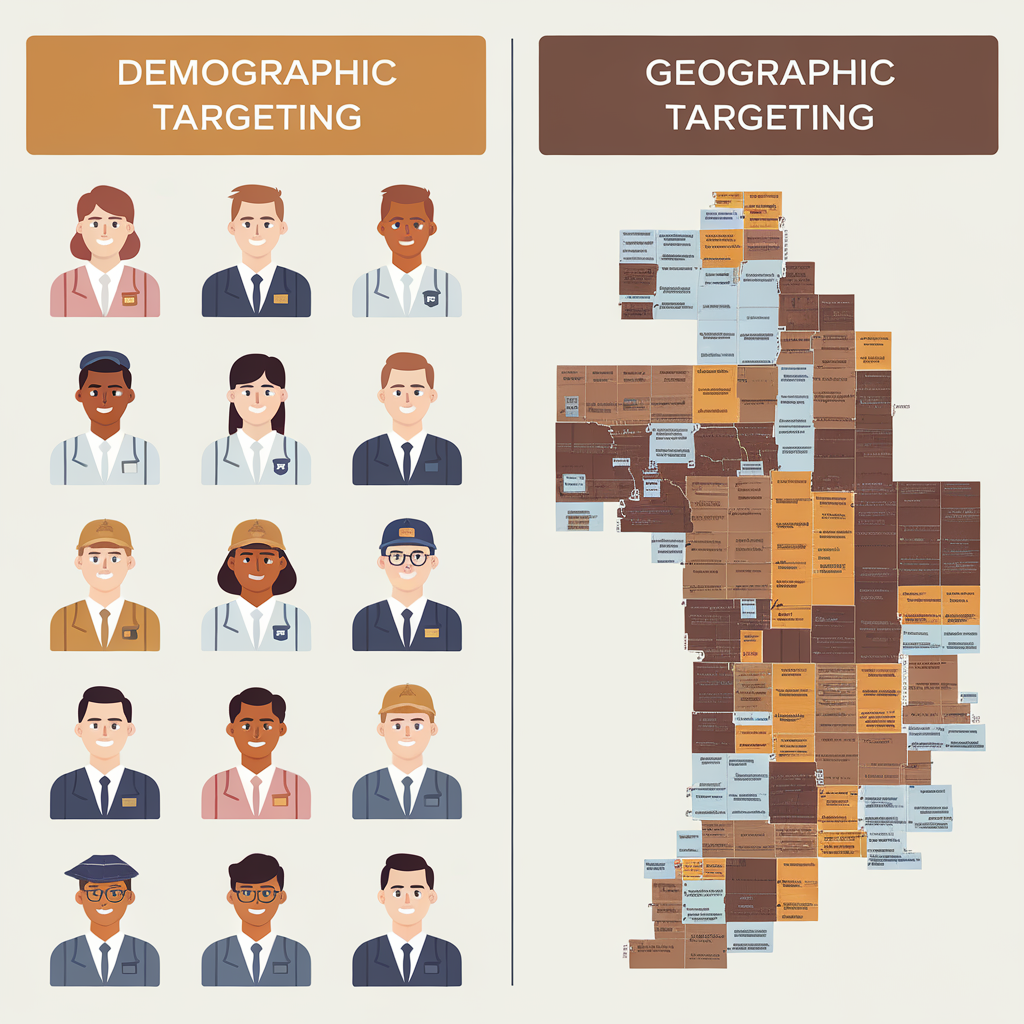
Advanced Targeting Techniques
- Geographic Targeting: Customize your ads to appear in specific geographic locations where your nonprofit operates or has a strong presence. This ensures your ads reach the most relevant audience. For example, if you’re running a local charity event, targeting nearby cities can significantly increase attendance.
- Demographic Targeting: Adjust your ads based on the age, gender, or interests of your target audience. Tailoring ads to specific demographics can improve ad relevance and performance. For instance, if your nonprofit focuses on children’s education, targeting parents or educators can yield better results.
Leveraging Analytics for Better Results
- Integrate Google Analytics: By integrating Google Analytics with your Ad Grants account, you can gain comprehensive tracking insights. This tool helps you understand user behavior on your website, from the first click to final conversion. Analyzing these patterns can help you refine your campaigns for better performance.
- Conversion Tracking: Set up conversion tracking to measure the effectiveness of your ads accurately. Track actions that matter to your nonprofit, such as donation completions, volunteer sign-ups, or event registrations. Understanding these conversion paths can help you optimize your user experience.
Real-World Examples of Advanced Strategies
- Example 1: A wildlife conservation nonprofit can use demographic targeting to show ads to environmentally-conscious users, resulting in a significant increase in donations during Earth Day.
- Example 2: An education-focused nonprofit can leverage location-based targeting to promote their tutoring services in under-served school districts, which leads to an increase in program enrollment.
Integrating with Other Digital Marketing Efforts
- Social Media Integration: Promote your Google Ad Grants campaigns on social media platforms to increase visibility and engagement.
- Email Marketing: Use insights from your Google Ads campaigns to tailor your email marketing efforts. For instance, you could segment email lists based on ad interactions and tailor content accordingly.
- Content Marketing: Create blog posts, videos, or infographics that align with your ad campaigns. This reinforces your message and provides additional pathways for engagement.
FAQs
Q: How can I integrate Google Ad Grants with my other marketing strategies? A: Leverage insights from your ad campaigns to tailor social media posts, email content, and blog topics. Engage users across multiple platforms to reinforce your message.
Q: Are there other ad types I can use besides search ads? A: While Google Ad Grants primarily supports text-based search ads, you can use insights from these campaigns to inform display and video ad strategies on other platforms.
9. Common Challenges and Solutions
Troubleshooting Common Issues
Several challenges can arise when managing Google Ad Grants, such as low CTR or poor conversion rates. Low CTR can indicate ad irrelevance or weak keywords. To address this, refine your ad copy and better align keywords with your audience’s search intent.
Poor conversion rates may suggest issues with your landing page or the overall user experience. Ensure that landing pages are user-friendly, provide clear calls to action, and minimize any unnecessary steps that could impede conversions.
Tips for Overcoming Ad Performance Hindrances
- Refine Targeting: Continuously refine your audience targeting based on performance data. This can involve tweaking demographic settings or adding negative keywords to filter out irrelevant traffic.
- Optimize Landing Pages: Ensure your landing pages are fast, mobile-friendly, and have clear calls to action. A good landing page experience can significantly impact conversion rates.
- Ad Scheduling: By analyzing peak user activity times, schedule your ads to run when they are most likely to be seen and clicked.
FAQs
Q: What should I do if my CTR drops below 5%? A: Reevaluate your keywords and ad copy to ensure they are relevant and engaging. Consider running A/B tests to find more effective variations.
Q: How often should I review my campaigns? A: Regularly, at least once a week. This helps you stay on top of performance issues and make timely adjustments.
Q: Can I use images in my Google Ad Grant ads? A: No, Google Ad Grants only supports text-based ads. Focus on creating compelling text that draws users in.
Community Solutions and Peer Advice
Engage with online communities and forums where nonprofit professionals share their experiences and solutions. These platforms can provide valuable insights and tips from others facing similar challenges. Join discussions on LinkedIn groups, nonprofit forums, and social media to stay updated and connected.
10. Resources and Support

Tools and Platforms for Managing Google Ad Grants
- Google Ads Editor: This tool allows you to make bulk changes efficiently. It’s especially useful for managing multiple campaigns and performing large-scale edits.
- Keyword Planner: A valuable tool for ongoing keyword research. Use it to discover new keywords, gauge their search volume, and estimate their performance.
- Google Analytics: Integrating Google Analytics with your Ad Grants account provides comprehensive data on user behavior, helping you refine your campaigns.
Where to Get Help
- Google’s Support for Nonprofits: Google offers dedicated support for nonprofits using the Ad Grants program. This includes resources, tutorials, and direct assistance. Visit Google for Nonprofits Help Center for more information.
- Community Forums: Engage with the Google Ad Grants community through forums and online groups. These platforms can provide tips, share experiences, and offer support from other nonprofit users. Websites like Nonprofit Tech for Good and the Google Ad Grants Community Forum are good places to start.
Additional Reading and Webinars
- Google Ad Grants Training: Google offers webinars and training sessions tailored for nonprofits to help them maximize their Ad Grant effectiveness. These can be accessed through Google’s Nonprofit YouTube Channel.
- Blogs and Articles: Regularly reading updates from our posted resources can provide fresh insights and keep you informed about best practices.
Expert Tips and Best Practices
- Stay Updated: Digital marketing is constantly evolving. Stay informed about the latest trends, tools, and practices to keep your campaigns effective.
- Network with Peers: Join nonprofit marketing networks and communities. Sharing knowledge and experiences can help you overcome challenges and improve your strategies.
- Continuous Learning: Invest in ongoing education for your team. Attend workshops, webinars, and courses to build your skills and stay ahead.
Our Services
Managing your Google Ad Grants account can be a complex and time-consuming task. If you need assistance, we offer comprehensive ad grant management services. Our team of experts can handle the entire process from application to ongoing management, ensuring you make the most out of your grant. Begin by checking your nonprofit’s eligibility using our instant Google Ad Grant Eligibility Checker.